When content and search engine optimization (SEO) converge, they can give you a big advantage…

October 19, 2019 | Mindy Weinstein | SEO |
A Technical SEO Checklist for the Non-Technical Marketer
As a marketer, your goal is to get your client or business the most customers possible through strategic planning and knowing what will interest potential buyers. There are tools available to marketers to help control how a web user gets directed to a business’ product when searching either for that specific product or a related term. Most of these tools are technical, and not every marketer moonlights as a developer.
Here are some tech terms to help the “non-techie” marketer understand how to optimize search engines and get users to their clients’ sites. If you have a Shopify website, be sure to read our Shopify SEO Guide for specific recommendations.
Robots.txt File
Spider. Robots. Crawlers.
Seeing these words may make you think about a science-fiction movie, but in fact, these are other terms for search engine bots. Robots.txt, which is a text file, directs the bots how to crawl and index website pages. A crawler will access your business’ URL and open it up for web users to access. That said, it is important to correctly format the file so it will block files or directories you don’t want indexed or accessed by browsers. Include the robots.txt file in your XML sitemap.
There are three options when using robots.txt: “full allow” permits crawler access to all content; “full disallow” blocks crawling for all content; “conditional disallow” is when the text file chooses what content can be crawled. If you are redesigning your website, it’s common to have the dev site blocked in robots.txt using disallow:/. Remove this disallow before the redesigned site is launched. Otherwise, you risk taking your website out of the index.
To learn more about this file and how to set it up the right way, read Google’s recommendations.
How to check:
Google Search Console > Crawl > robots.txt Tester
Canonical Link Elements
Sometimes, website owners accidentally create different URLs that generate identical or near-identical content. A correct canonical tag will direct the crawler to the URL you want, instead of going to “redirect” or “404 error” pages.
The following is an example of a canonical tag:
Manually look at your business’ site to see if any pages have similar content. For example, if you sell shoes, do you have a separate page for each color of the same shoe style? Since the style is the same, you should canonical tag each color page to redirect to the original page featuring the example style.
How to check:
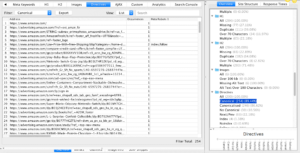
Redirects
Just like with vehicular traffic, a redirect sends people somewhere other than where they originally intended. In the case of SEO, this is a good thing. If your business has changed its URL or you have deleted a page, you need to redirect web users to the correct location — and it needs to happen quickly. A redirect should send the user directly to the desired page. He or she should not have to go to a second page to get to the third and final page.
Although there are different types of redirects, for SEO purposes, a 301 redirect is recommended, which tells the search engines the page has permanently moved.
How to check:
Duplicate Content
“Duplicate content” is pretty self-explanatory. It refers to any content within a website or the web domain that is replicated. Google automatically filters out duplicate content, so your client’s site might not come up in a search if that information is showing up somewhere else.
For example, if the proper redirects are not set up when a website migrates from a non-secured domain to a secured domain, the non-secured and secured URLs could end up with duplicate content in the eyes of the search engines.
How to check:
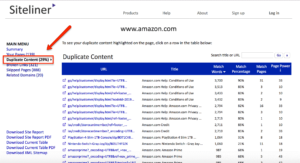
Mobile Friendly
Mobile friendliness is akin to a brick-and-mortar store having good customer service. No matter what device someone is using, he or she should have an easy time finding and navigating a business’ website.
How to check:
Bing Mobile-Friendly Tool
Google Search Console
Page Speed
When someone is taking too long to do something we want, we often move on. For example, if a store clerk is taking forever to scan the items of the people ahead of you, you might switch to another line — or if you only have a few items, leave them behind and exit the premises.
You don’t want that to happen on a website. If your site takes too long to load, the user might opt to go back and try another site. Large, slow-to-load pages run the risk of being only partially crawled or skipped completely.
Google recommends the above-the-fold content load no slower than one second, and a general rule of thumb is to ensure the entire page loads within four seconds. To speed up loading, compress any images, minify the JS and CSS code, and leverage browser caching. There are other things you can do to increase the loading speed, so check with a developer to see what will help on your client’s specific site.
How to check:
GT Metrix
Google PageSpeed Insights
Know the Competition
It’s always good to do a little reconnaissance when it comes to rivals. Check out the sites of your client’s top three competitors. How fast does the page load? Are there redirects? If so, do they redirect you quickly to the desired page? Knowing where you are falling behind is the best way to figure out how to catch up.
More SEO Resources:
A Complete SEO Checklist for Website Owners
Small Business SEO Checklist: 11 Ways to Improve Rankings Today
5 Super Simple SEO Strategies You May Have Forgotten